How do I update a user's limits and permissions?
If a user already exists and you want to amend their limits and permissions, you can do this by either updating the assigned role, or assigning a different role, depending on your preferences.
Note - you must be a Corporate Super Administrator or have a custom role that allows you to create and manage users.
1. Update the user role
When you update a role, all users assigned with this role will automatically receive the changes. Permissions, limits, and approvals are updated instantly, so you don’t need to edit each user individually.
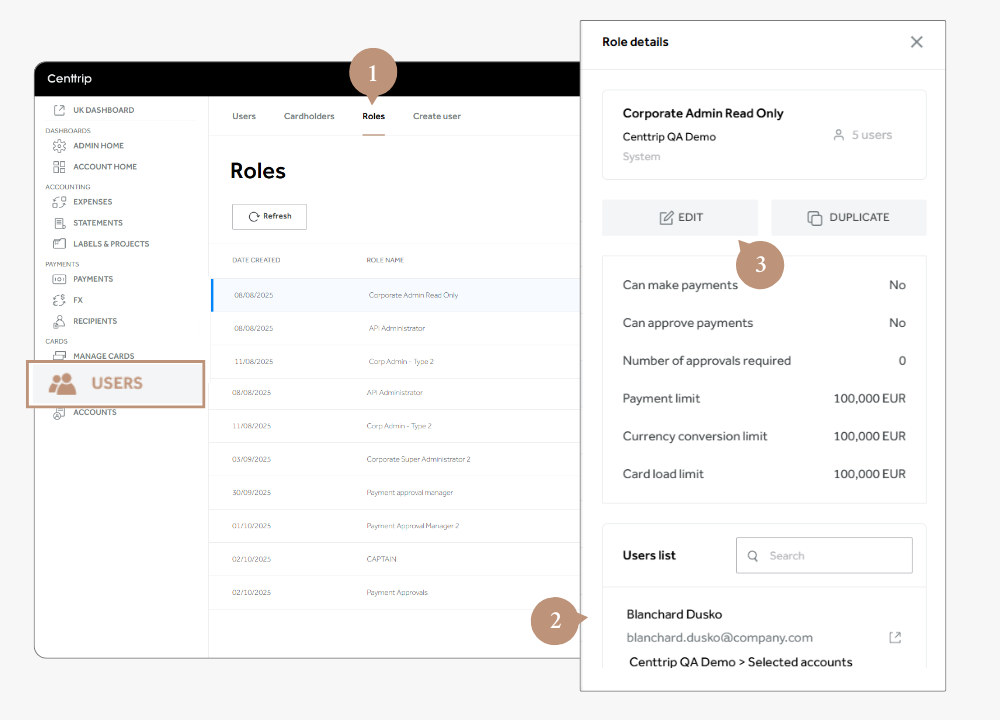
-
Visit the Users section of your account and switch to the Roles tab
-
Locate the role you want to update and click to open Role details:
- Review the current settings
- Check how many users have this role
- See which users have this role
-
Click EDIT and adjust the limits, permissions and approval settings as needed.
2. Assign a different role
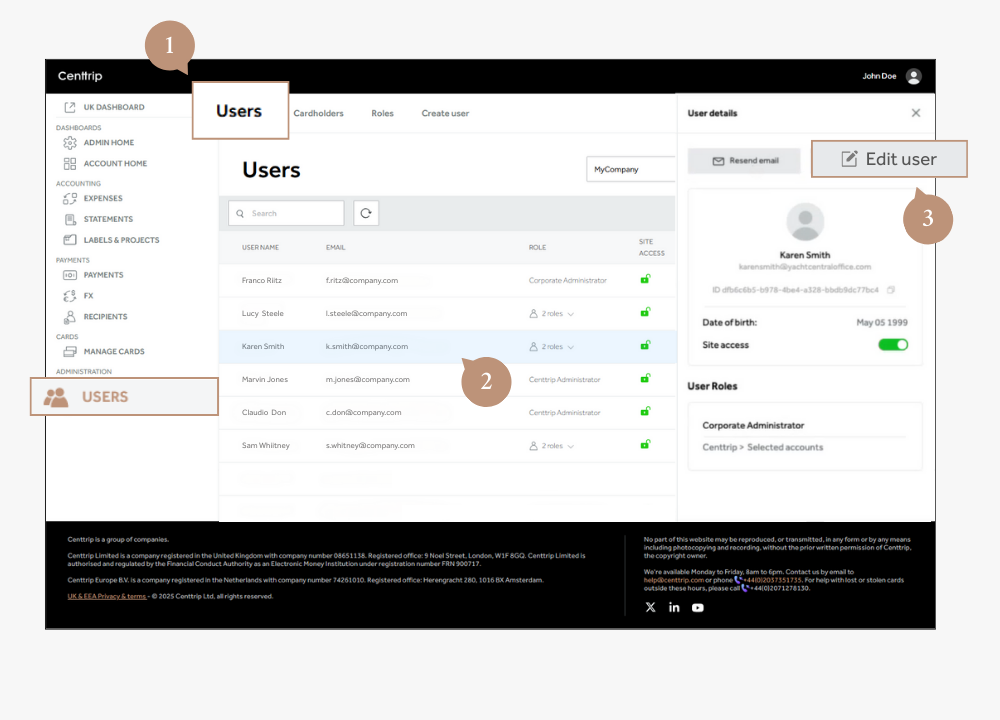
-
If the role you want to assign does not already exist, first create a new custom role.
-
Once ready, visit the Users tab at the top of the screen and locate the relevant person. Click to open the user details panel.
-
Press the Edit user button, at the top of the side-panel.
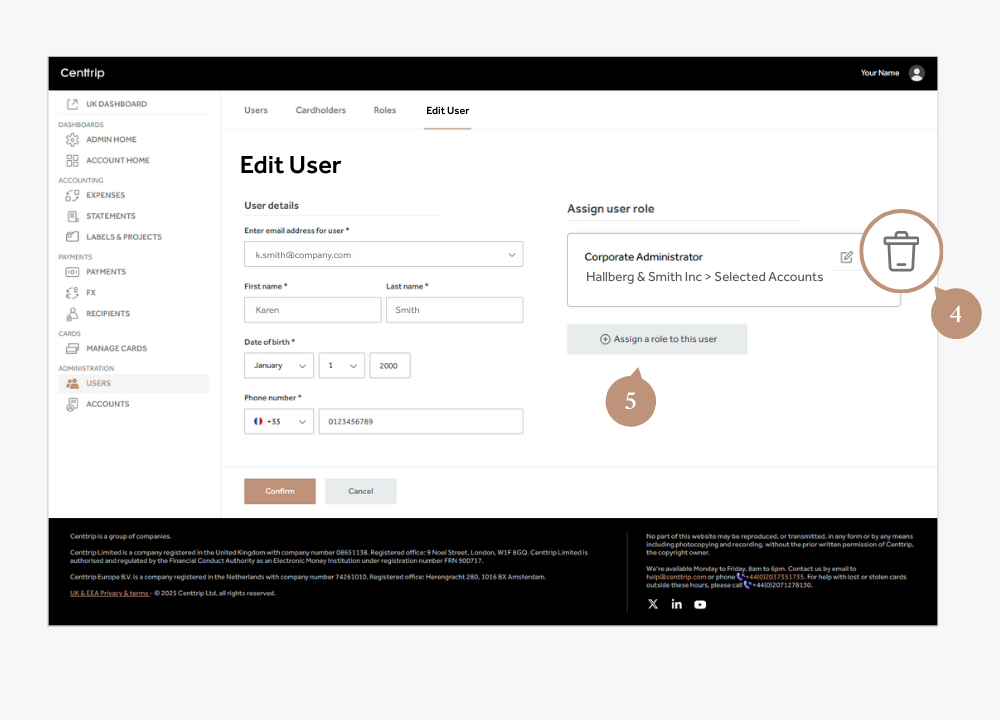
-
Click to delete the existing role.
-
Then press Assign a role to this user.
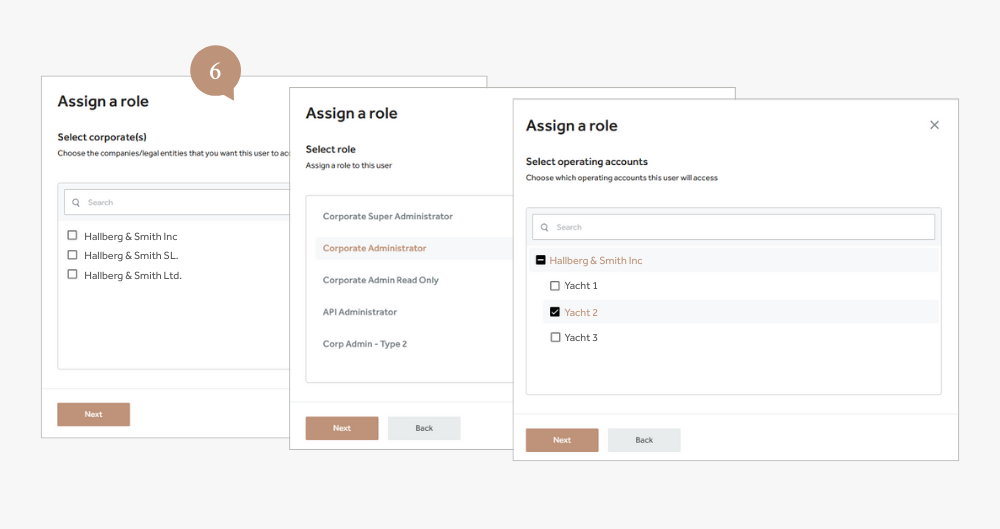
-
Choose accounts and permissions:
- Select one or more corporate accounts to add the user to.
- Choose the role you want to assign.
- Select whether the user should have access to all accounts, or specific accounts.
- Click Next.
-
When finished, click Confirm to save.
If you cannot see the USERS tab in the left hand menu, you do not have the required permissions and will need to contact your account administrator.