How do I add a new user to the account?
Authorised users can add new users to the account and assign custom roles tailored to your organisation's exact requirements. Each role will have it's own unique set of limits, permissions and payment approvals. Before adding a new user, make sure an appropriate role is set up - you may wish to create a new role.
Note - you must be a Corporate Super Administrator or have a custom role that allows you to create and manage users. If you cannot see the USERS tab in the left hand menu, you do not have the required permissions and will need to contact your account administrator.
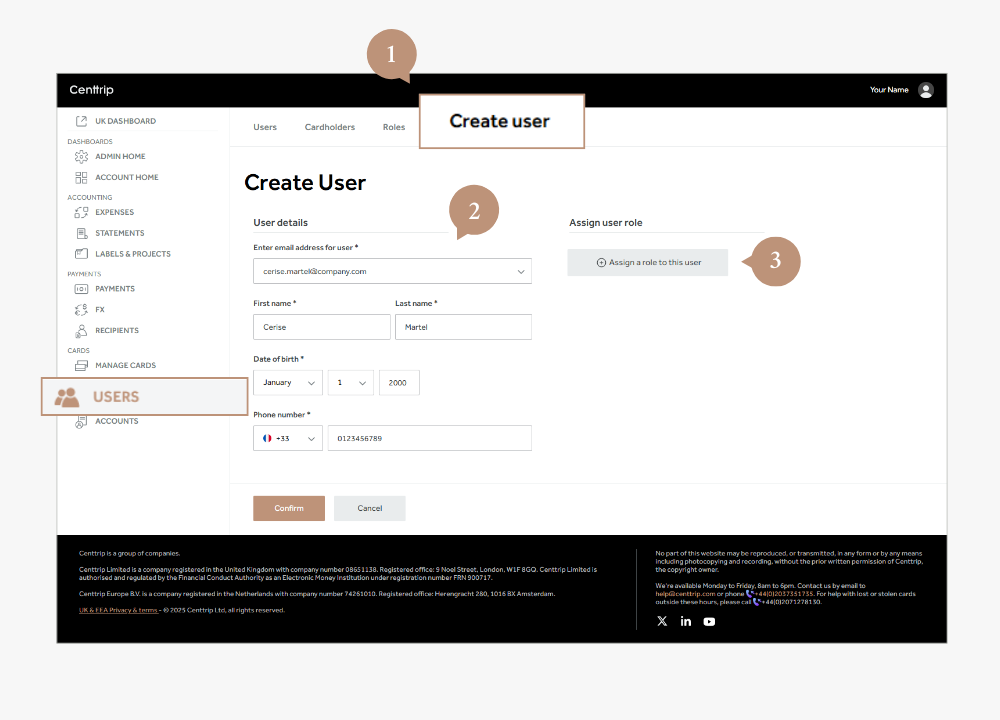
-
Sign in to your account and go to USERS. Click Create user.
-
Enter the user’s details. Make sure this information is accurate, as these details will be required for the user’s verification and signing in.
-
Click the button, Assign a role to this user. You can select an existing role or create a new custom role in the Roles tab (see “How to create a custom user role” for details).
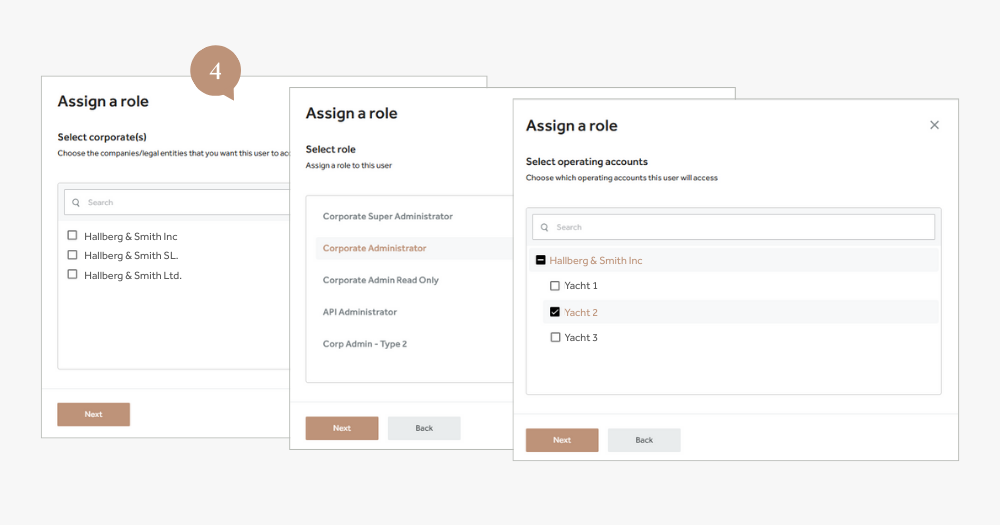
- Choose accounts and permissions:
- Select one or more corporate accounts to add the user to.
- Choose the role you want to assign.
- Select whether the user should have access to all, or specific accounts.
- Click Next.
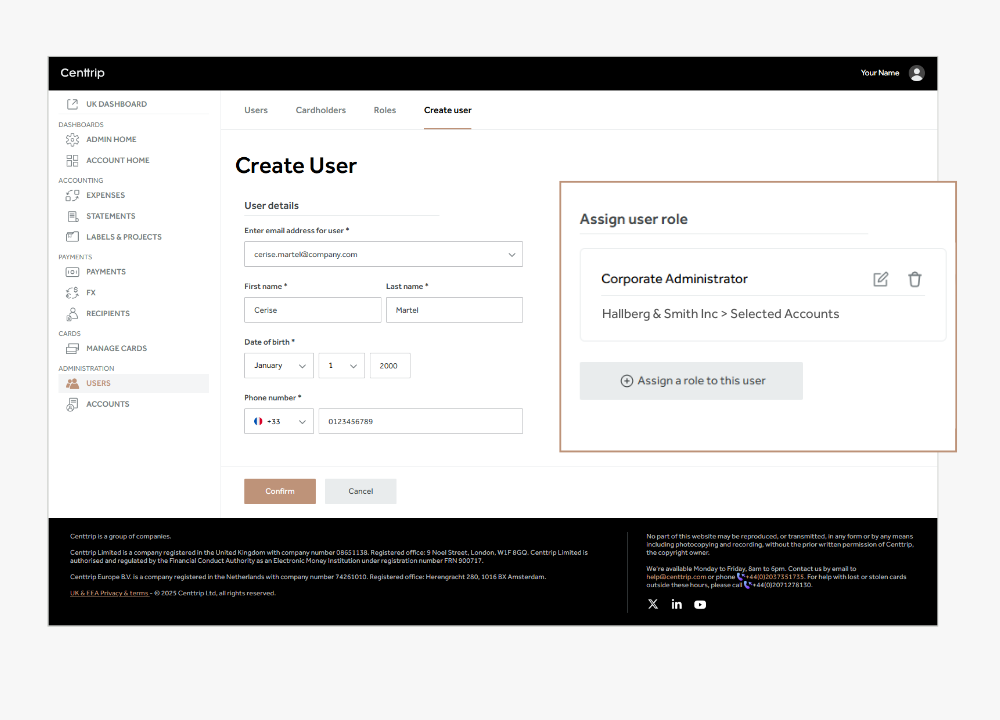
- You’ll now see the role has been assigned to the user. To add them to another corporate account with a different role, click Assign a role to this user again.
When finished, click Confirm to save.