How do I reassign a card to a different user?
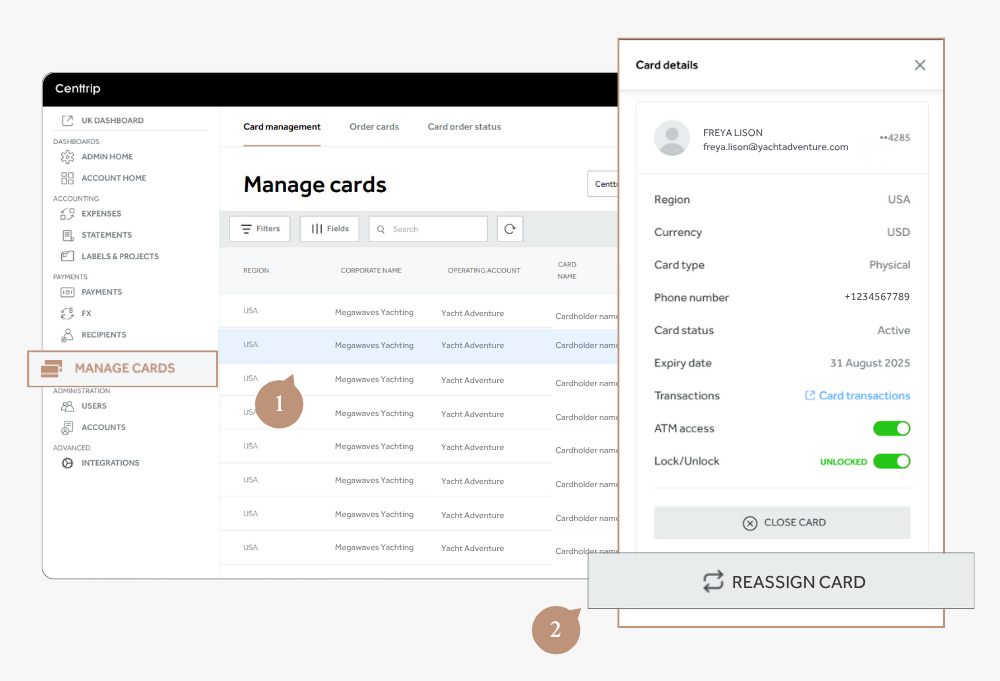
- Visit MANAGE CARDS from the left hand menu, and click on the card you wish to reassign.
- Scroll down in the Card Details panel and click REASSIGN CARD.
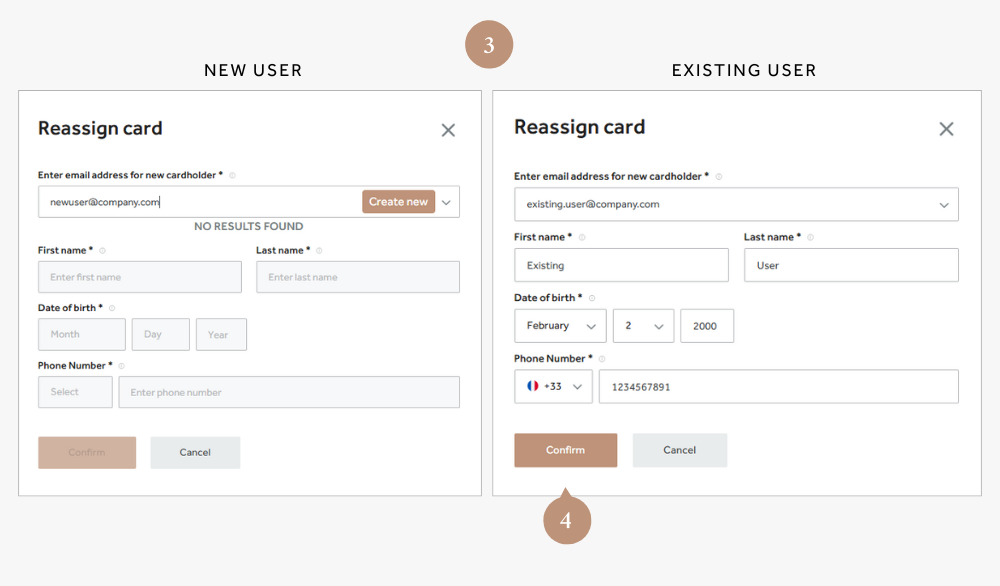
-
Enter the new email address - we'll automatically check whether the user already exists:
- If the user is new - the Create new button will turn gold and become usable. Click it and enter the remaining user details.
- If the user already exists - as you begin typing, the system will suggest matching email addresses. Click the correct email to select it — the remaining details will auto-populate. You may update the information if needed, but note: any changes will apply to all of their cards.
-
Click Confirm to finish.
Please Note - reassigning a card will NOT remove it from the previous user's Apple or Google Pay wallet. If in doubt please close the card and issue a new one.