How do I convert currency and make payments on the Centtrip USA platform?
Please refer to these currency instructions and these payment instructions if you are on our EEA platform. How do I check?
1. Open our Payments & FX Service
In order to make domestic or international payments, you need to first ensure you have access to our Payments & FX Services.
- Sign into your account and click on PAYMENTS in the left hand menu
- Switch to Single Payment at the top.
- Click GO TO PAYMENTS PLATFORM - if you see an error rather than the screen below, please contact your Administrator or [email protected] to request access.
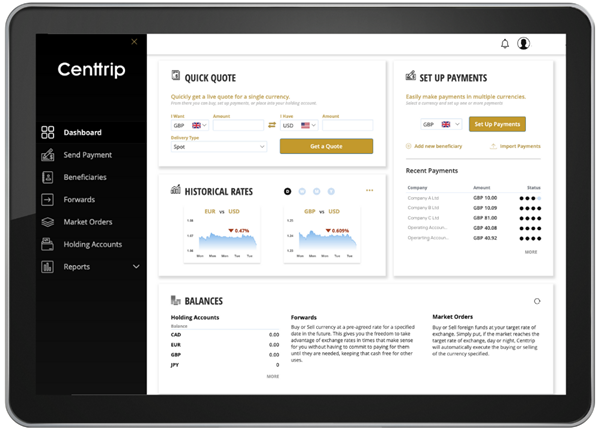
2. Make a Payment
- Select 'Holding Accounts' to view your balances in each currency.
- Locate the currency you want to use for payment, and select 'Send Payment' under 'Actions'.
- Enter the payment 'Amount'
- Click on the ‘Beneficiary’ dropdown - select an existing payee, or ‘Add new beneficiary’.
- Enter a 'Value Date' (i.e. the date payment should be sent).
- Add your 'Payment Reference', such as an invoice.
- If you need to make multiple payments, click 'Add another payment'.
- Click 'Continue', then 'Complete Your Payment'.
3. Convert Currency
i. Get a quote and convert instantly
- Enter the currencies and amount you want to convert into the 'QUICK QUOTE' box.
- Choose a Delivery Type and click ‘Get a Quote’.
- Review your rate and if happy, click ‘Buy’ to purchase the currency.
ii. Choose where to send your currency
Use the ‘Beneficiary’ / ‘Place in Holding’ toggle to choose whether to make a payment with your purchased currency, or to send it to your holding account for a future payment.
- Pay a beneficiary – click on the ‘Beneficiary’ dropdown and either select an existing payee, or click ‘Add new beneficiary’ and enter the relevant payment details. Click ‘Add another payment’ and select another beneficiary if you want to make multiple payments.
- Place in holding – funds will be sent to your foreign exchange holding accounts, which are separate to your USD Centtrip account.
Click ‘Continue’ when ready.
iii. Select a payment method
- Direct Debit is the default payment method, and enables you to pay for your currency without having to sign into a separate bank account and make a transfer. However, you can change this to a wire payment if required.
4. Check a Payment Status
Select 'Reports', and then 'Payment Tracker' Locate your payment and check the 'Status' column.
Payment Status Definitions -
- Initiated – payment has been submitted by an administrator on your account.
- Funded – funds have been debited from your bank account / holding account.
- Sent – payment has been sent and is on the way to your beneficiary / holding account, as per your instruction.
- Delivered – currency has now been credited to the relevant account.