Can I auto allocate expenses to a project and run project statements?
Simplify expense management and reconciliation with Projects. Your custom project labels and accounting codes are automatically applied to expenses within a chosen time period, across one or more selected cards. Then, export comprehensive statements for each project.
Useful for allocating expenses to specific yachts, charters, touring or production locations.
Create a Project
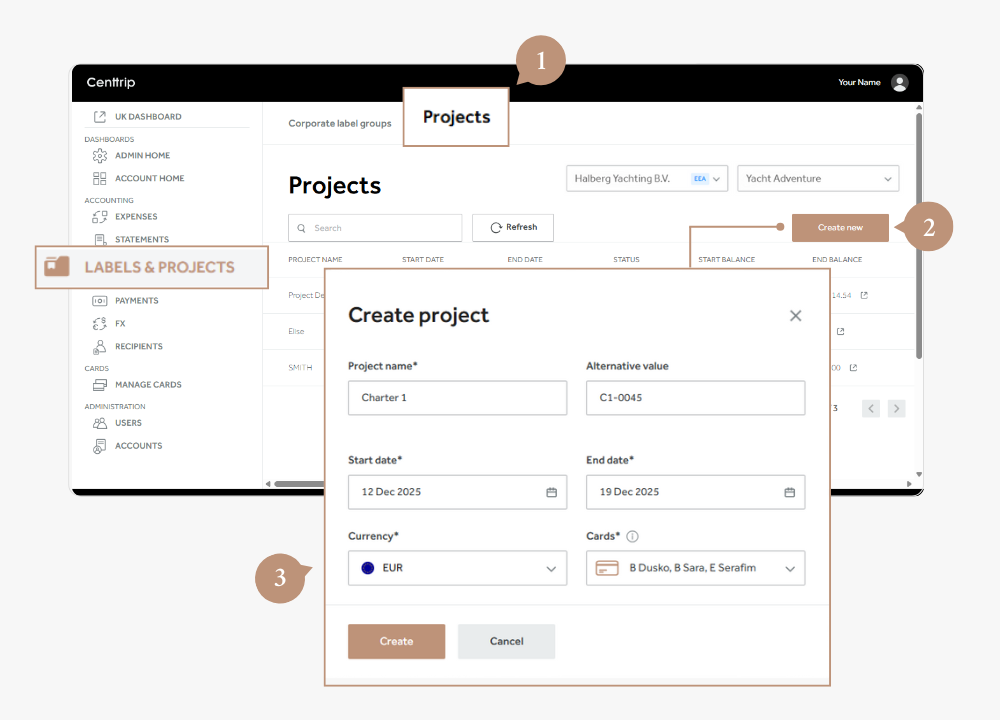
- Select LABELS & PROJECTS from the left-hand menu and switch to the Projects tab.
- Click the Create New button to open the pop-out window for a new project.
- Enter the following information and click Create to save:
- Project Name – Enter a meaningful name, e.g., “Charter 1.”
- Alternative Value – Add an optional value, such as an accounting code.
- Start and End Dates – Specify the project duration.
- Cards – Choose one or multiple cards to associate with this project.
Once created, any transactions incurred within the specified dates for the selected cards will automatically be tagged with your project label.
Can’t see the Projects tab? Please contact your administrator to request access.
Tag Your Budget Inflows
Assign incoming funds (such as the APA or production budget) to the project for a complete statement with start and close balances.
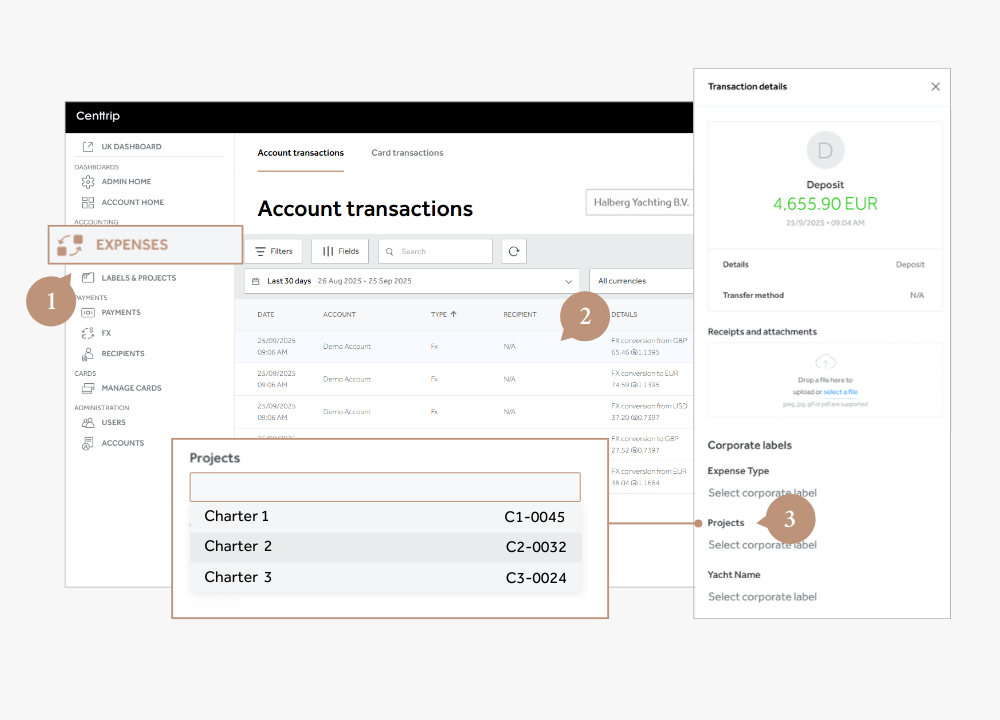
- Vist Expenses from the left-hand menu.
- Locate the deposit or transfer in the list, and click it to open the side panel.
- Scroll down to the Projects dropdown and select the relevant one to attach.
Review & Update Project labels
Add or remove project labels manually as needed.
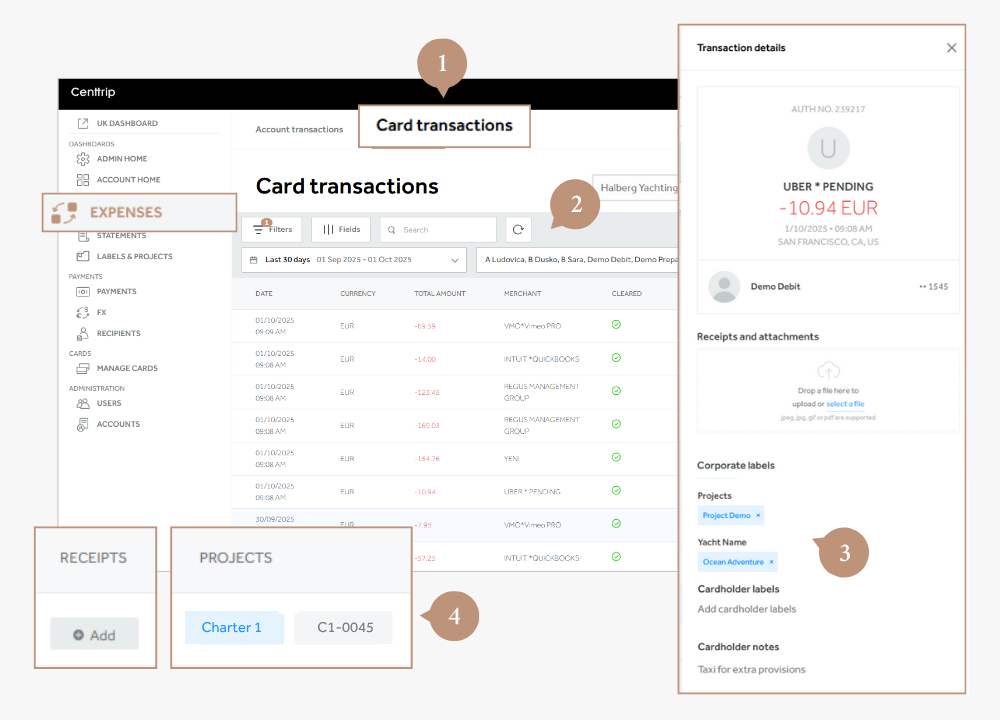
- Within the Expenses page, switch to the Card transactions tab to review.
- Edit the filters, date range, and fields as needed. Tip - add the Projects and Receipts fields.
- You can now easily check the receipt and project label at a glance.
- If you need to add or update the Project that has been assigned, click into a transaction and make your changes there.
4. Run Project Statements
Generate and export a comprehensive statement for the project.
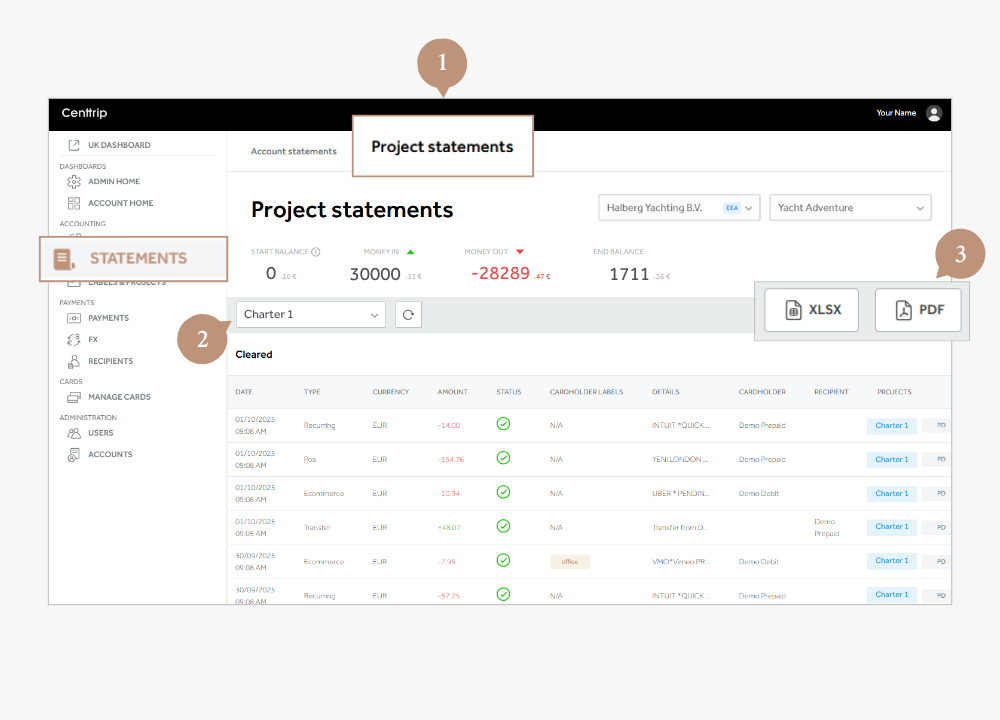
- Visit Statements from the left-hand menu, then switch to Project statements.
- Select the relevant project from the dropdown menu.
- Click to export either as an XLS or PDF statement:
- XLSX - ideal for editing and analysis, or to upload to another system.
- PDF - Generate a professional statement, perfect for sign-off or audit purposes. Export transactions only, transactions with labels, or transactions with receipts and labels.
5. Close Completed Projects
It's important to close completed projects if you wish to use the same card(s) for another.
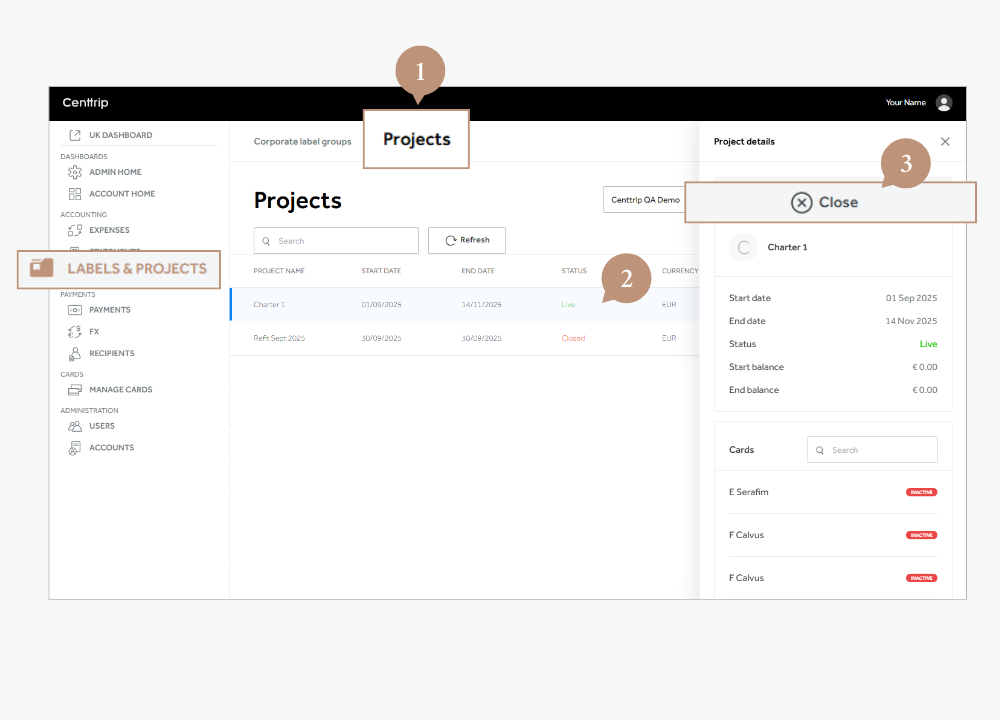
- Go to Labels & Projects then switch to the Projects tab.
- Locate the project you want to close, then click to open the side panel.
- Press Close. You can now create a new project and reassign the previously used card(s) to it.